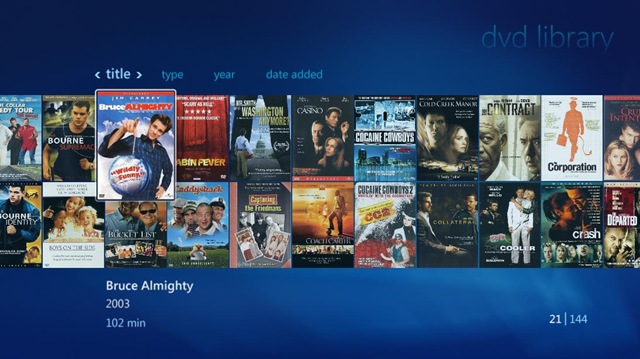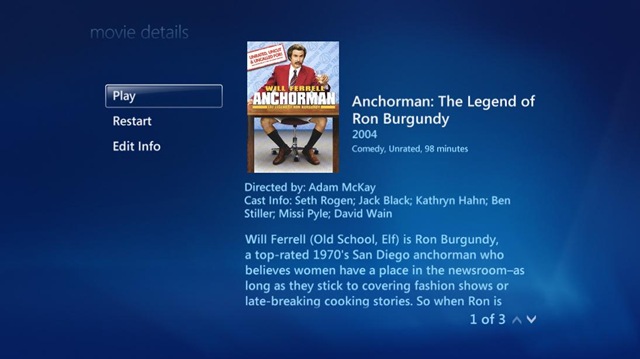The holy grail for many of us Media Center enthusiasts has been to be able to play our DVD’s on an extender. Up until recently this has been a pipe dream because of DRM restrictions. Now, using a combination of programs this is entirely possible and quite painless.
First off here is what you absolutely need – DVD Transcoder
Now here are the other things I will be using in this tutorial that just make things easier – WHS Machine, My Movies for WHS
I know what some of you are thinking, “I have seen the transcoder file for free online, why should I pay $40″? Trust me on this, just pay the money and make your life easier. So on to the tutorial:
First off download and install DVD Transcoder. You should now have the option for DVD Library next to Recorded TV. When you first go in you will not see any movies, you will need to hit “More Info” on your remote and Click “Add Movies”.
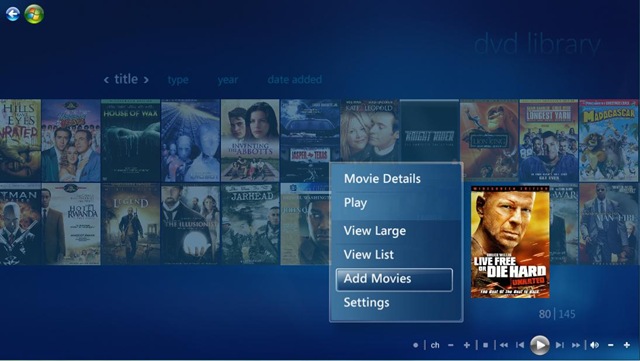
After this you can choose to add movies on the Media Center PC or from another computer. I keep all my DVD on my WHS machine so I chose another computer. On my WHS machine the DVD’s are stored in a folder called DVD’s that resides in the Videos folder so on the next screen this is the folder I told DVD Library to watch.
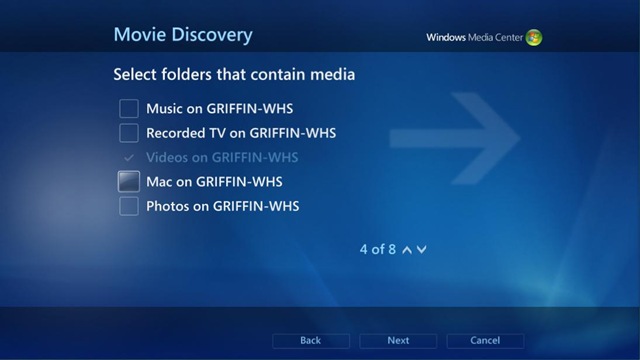
After this your movies you have stored in the location(s) that you have told DVD Library to watch will automatically show up and are available for viewing the only problem is that they do not contain the cover art or metadata about the movie, this is where My Movies comes in.
I downloaded and installed My Movies for WHS on my WHS machine. The nice thing about this program is that it will automatically find and import the album art and metadata for any movie in the folder you specify that it should watch. The one thing to note is that you will have to register for the My Movies Forums to get a username and password to access the online service My Movies uses to retrieve the movie information. Once you have registered and activated your forum username and password simply put them in where the program asks for the “Web Service Account” and click Login. To get to this screen you will need to open your WHS console, click settings and select My Movies in the left hand pane.
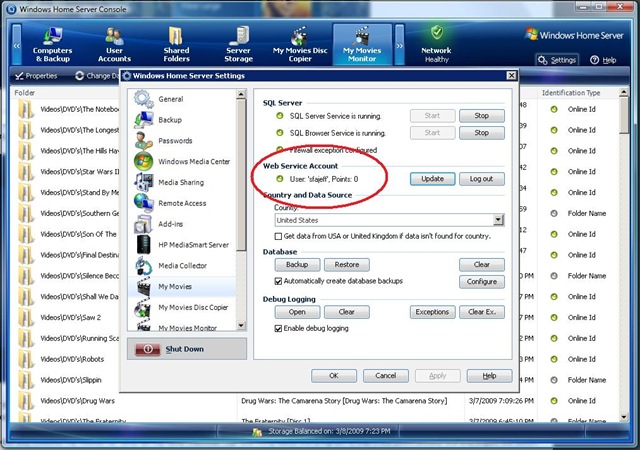
Next you will need to enable folder monitoring. While still in the WHS settings screen click My Movies Monitor from the left hand pane. In this screen you can tell My Movies what folder to monitor (Videos\DVD’s in my case) and start the monitoring service. Once you click “Start” and the monitoring service starts you can close out your WHS console, we are done here.
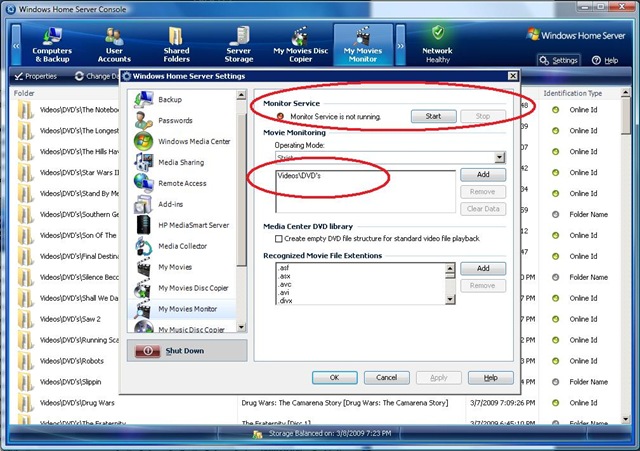
Sweet, so now anything that was already in the folder where your DVD’s are stored will automatically be found and anything that you copy over to the folder will be automatically added. Great stuff, but why is the information not showing up in DVD Library? Well we need to install the My Movies connector on the Media Center PC. To do this open up the Software folder on your WHS machine and navigate to the My Movies folder, there you will see the My Movies connector. Copy this to your desktop (you can’t run it from the WHS folder) and run it. You will have to put in the name of your WHS machine and then choose if you want a local copy of the metadata or if the Media Center PC should look at the WHS machine for it. In my case I told the connector to look to the WHS machine. That’s it, now all your existing movies will have cover art and metadata and any new movies you copy to your DVD folder will also automatically have this information found and added. Pretty slick if you ask me. Except for one thing, the metadata is not yet showing up on the extenders. To fix this we need to create symbolic links. I could explain this but instead I will provide a link where it is already explained, simply follow the following link and scroll down to the section labeled “Automated: Create Symbolic Link(s)”. Thanks to Ian Dixon for explaining this.
http://thedigitallifestyle.com/cs/wikis/mediacenter/dvd-library-on-extenders-using-vader-s-transcoder.aspx
Now after all our hard work (not really, but you can make your significant other think so and get some lovin) we end up with this on our extenders, and the best thing is when you click play the movie will actually play!