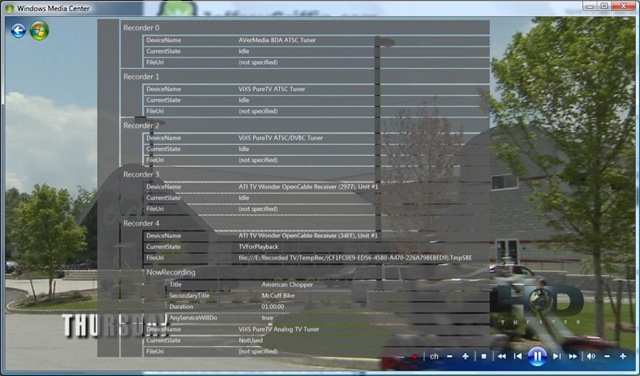In my home office I have two desktop PC’s, one for my wife and one for me. Both have wireless keyboard and mouse sets and the problem was that when my wife would move her mouse my keyboard and mouse would no longer work (Interference?). For Christmas my wife got me a Bluetooth wireless keyboard and mouse and the problem is now solved! Moral to the story – If you have interference with multiple wireless keyboard and mouse sets switch to Bluetooth, the range is better as well.
Sweet, I Can Type Again!
Is Pandora The Next Big Thing?
At CES two new car stereos have been announced that include Pandora streaming radio when connected to your iPhone. I am not going to run out and buy one but think this is a great idea. With new 3 and 4G networks spreading across the country is this going to be the new method to get your radio fix?
Ripped DVD’s + WHS + Extender + DVD Library = Greatness!
The holy grail for many of us Media Center enthusiasts has been to be able to play our DVD’s on an extender. Up until recently this has been a pipe dream because of DRM restrictions. Now, using a combination of programs this is entirely possible and quite painless.
First off here is what you absolutely need – DVD Transcoder
Now here are the other things I will be using in this tutorial that just make things easier – WHS Machine, My Movies for WHS
I know what some of you are thinking, “I have seen the transcoder file for free online, why should I pay $40″? Trust me on this, just pay the money and make your life easier. So on to the tutorial:
First off download and install DVD Transcoder. You should now have the option for DVD Library next to Recorded TV. When you first go in you will not see any movies, you will need to hit “More Info” on your remote and Click “Add Movies”.
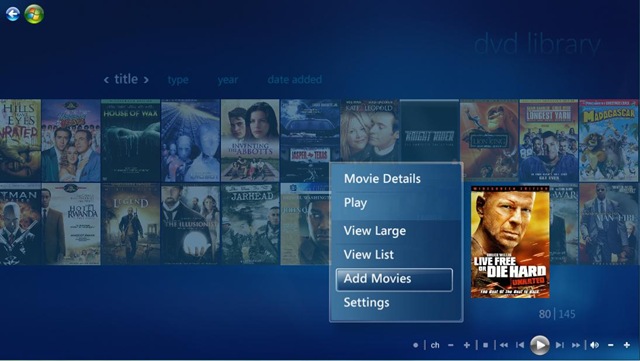
After this you can choose to add movies on the Media Center PC or from another computer. I keep all my DVD on my WHS machine so I chose another computer. On my WHS machine the DVD’s are stored in a folder called DVD’s that resides in the Videos folder so on the next screen this is the folder I told DVD Library to watch.
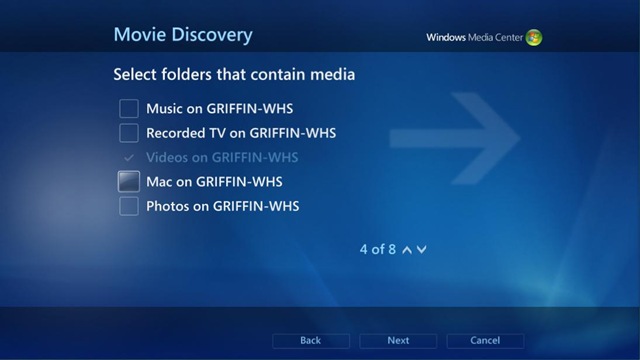
After this your movies you have stored in the location(s) that you have told DVD Library to watch will automatically show up and are available for viewing the only problem is that they do not contain the cover art or metadata about the movie, this is where My Movies comes in.
I downloaded and installed My Movies for WHS on my WHS machine. The nice thing about this program is that it will automatically find and import the album art and metadata for any movie in the folder you specify that it should watch. The one thing to note is that you will have to register for the My Movies Forums to get a username and password to access the online service My Movies uses to retrieve the movie information. Once you have registered and activated your forum username and password simply put them in where the program asks for the “Web Service Account” and click Login. To get to this screen you will need to open your WHS console, click settings and select My Movies in the left hand pane.
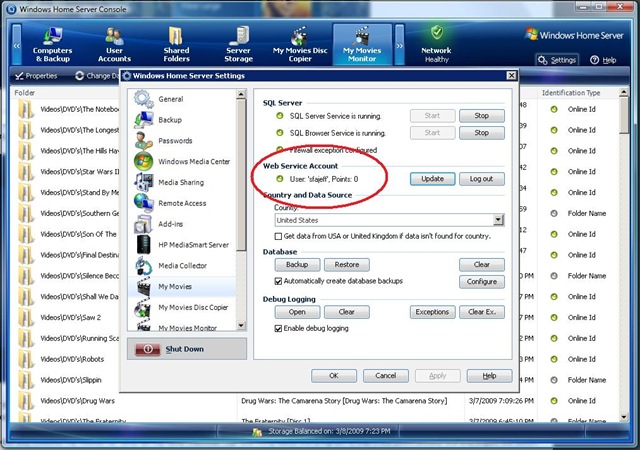
Next you will need to enable folder monitoring. While still in the WHS settings screen click My Movies Monitor from the left hand pane. In this screen you can tell My Movies what folder to monitor (Videos\DVD’s in my case) and start the monitoring service. Once you click “Start” and the monitoring service starts you can close out your WHS console, we are done here.
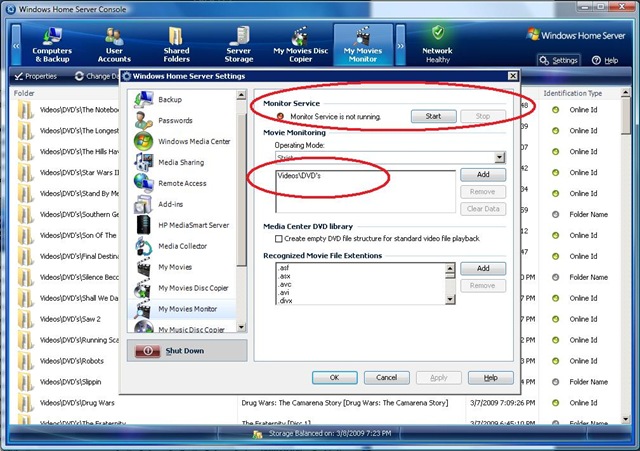
Sweet, so now anything that was already in the folder where your DVD’s are stored will automatically be found and anything that you copy over to the folder will be automatically added. Great stuff, but why is the information not showing up in DVD Library? Well we need to install the My Movies connector on the Media Center PC. To do this open up the Software folder on your WHS machine and navigate to the My Movies folder, there you will see the My Movies connector. Copy this to your desktop (you can’t run it from the WHS folder) and run it. You will have to put in the name of your WHS machine and then choose if you want a local copy of the metadata or if the Media Center PC should look at the WHS machine for it. In my case I told the connector to look to the WHS machine. That’s it, now all your existing movies will have cover art and metadata and any new movies you copy to your DVD folder will also automatically have this information found and added. Pretty slick if you ask me. Except for one thing, the metadata is not yet showing up on the extenders. To fix this we need to create symbolic links. I could explain this but instead I will provide a link where it is already explained, simply follow the following link and scroll down to the section labeled “Automated: Create Symbolic Link(s)”. Thanks to Ian Dixon for explaining this.
http://thedigitallifestyle.com/cs/wikis/mediacenter/dvd-library-on-extenders-using-vader-s-transcoder.aspx
Now after all our hard work (not really, but you can make your significant other think so and get some lovin) we end up with this on our extenders, and the best thing is when you click play the movie will actually play!
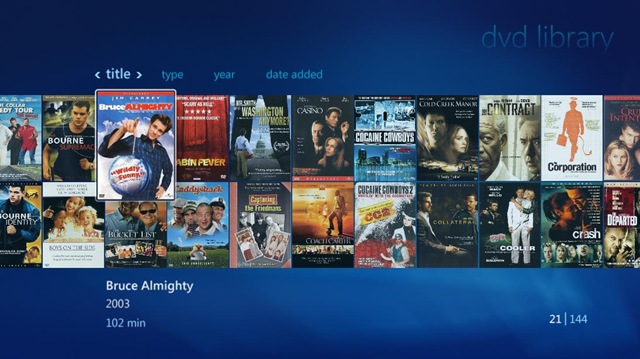
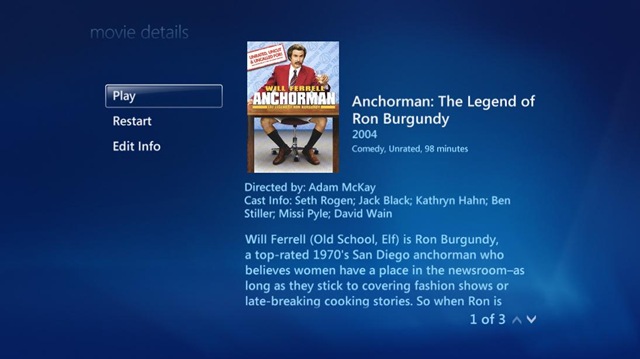
Trying Out Windows Live Writer
This is kind of a test post to see if Windows Live Writer with the CS Gallery plugin plays nice with CS… If you are reading this and can see the picture below I guess it does.
What are your TV tuners doing?
Sometimes you have a problem tuner other times you may just be bored and curious, but either way here is how you can pull up “debugging” info on your tuners in VMC or Windows 7 MC.
While at your computer and watching live TV simply hit the “H” key.
While watching live TV through an extender or when you don’t have access to a keyboard type in the sequence “4, 1, 1, More Info Button” on your remote.
Either way you can then go left or right to see all the various debugging info, very useful for troubleshooting a particular tuner.
Sales Is Everywhere
So I decided I might start sharing some of my knowledge of sales and sales management as that seems to be taking up most of my time lately. Dont get me wrong I still love Media Center and will post if there is something of interest but sales not only pays the bills but it is also a great love of mine and something I am great at.
In this first of sales related posts I am going to talk about an encounter I had last friday with a business owner and his brother. Their business is helping to place professionals in the oil and gas industry into better / more lucrative oppertunities within that industry.
It was interesting talking with these guys because I am used to SALES, straight product / service sales. That is sales right? Well these guys are in sales as well, you might think not but after talking with them I believe it. They have to give the person they are trying to get a better job a reason to speak with them (Interest Creating Remark), find out what that person currently does and oppertunities the person may not see (Needs Assesment), find out the position that they are recruiting for that would best fit the person and talk to that person about it (Proposal) and finally
Work Laptop + Home Network Printer
I was given a laptop from work today so I can acomplish things from home. I was a bit worried about adding my home printer to it because the laptop is on the work domain, the home printer is a network printer on a workgroup.
It turned out to be easier than I thought with one glitch. I ran the driver setup for the printer but when I got to the part asking what port to use (USB, File or New TCP IP Port) the option for the new TCP IP port was greyed out. I first tried to tell it the printer was USB but of course being the smart program that it is it tried to detect it, which of course it never would because it was not connected via USB. I then re-ran setup and told it to use File as the port. Good deal printer installed.
Next I went to the properties for the printer and added the TCP IP port using the add new port wizzard and viola, I can now waste my own ink and paper instead of my employers’.
FM Radio Works Again
One thing I was really disappointed in when I picked up my Cable Card Vista Media Center system was the fact that when you use the ATI DCT’s FM Radio in MCE no longer worked. TV Pack fixed this so if you have a DCT machine and miss FM install the TV pack, slap an old analog tuner with a FM input in the machine and get ready to be able to Rock & Roll again.
A Dirt Cheap QAM Tuner For Media Center
I picked up an ASUS Combo 210e tuner card for $38. Out of the box it does not support Clear Qam in MCE but all you need to do is use the VistaView drivers and patch available at the following link:
http://www.vistaview.tv/index.php?option=com_docman&task=cat_view&gid=33&Itemid=46
Sweet! I can pick up 4 of these for the price of a HD Homerun.
Why I Love The Media Center TV Pack!
There have been many people not happy with this release but in my opinion it is a nice incremental release.
First off QAM is big. Add to that the ability for MCE to FINALLY realize that Fox through my DCT is the same thing as Fox through ATSC is the same thing as Fox through QAM and map them all to the same channel. Now instead of having Fox as channel 4, 804 and 1004 and having to set a recording to one of those channels only if I wanted it to be in HD I only have channel 4 and I can even set the tuner preference so it uses QAM before using one of my DCT’s.
Speaking of HD I love the "HD Only" and "HD preferred" options when setting a series recording. I always set to HD preferred because then if I am setting a series recording on a channel that I currently only get in SD and my cable co. adds a HD version it will automagically switch over.
Finally FM Radio works again. When I set up cable card tuners before the TV Pack it broke FM but it is back!
Is there some "missing pieces"… Yes, but I still firmly believe that MCE is the best DVR out there.
Tags
Categories